VIEW ON DEMAND And, bring your entire team! …

VIEW ON DEMAND
And, bring your entire team!
Sponsored By: |
|
Hosted By: |
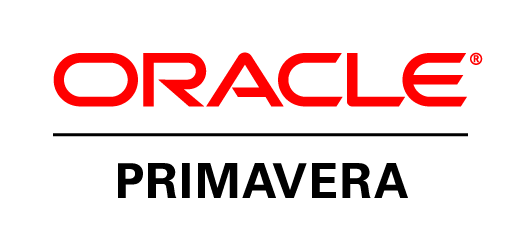 |
 |
|
About this webinar:
Capital spend in chemical processing across the USA is estimated to rise to $22Bn during 2013. Companies are looking to gain a competitive advantage by making the most of their existing assets, carefully selecting new capital investments, and delivering capital projects on time and on budget.
A good approach to Enterprise Project Portfolio Management (EPPM) can help chemical companies drive improvement in financial discipline, operational efficiency and risk mitigation, thus giving organizations a big competitive advantage.
Join us in this live webcast to hear how EPPM can significantly benefit your organization.
What you will discover:
- What are the benefits of implementing Enterprise Project Portfolio Management.
- How EPPM can help optimize routine and complex maintenance projects, increase productivity, and balance resource requirements.
- Best practices of EPPM across process manufacturing industries.
- How Primavera EPPM can help you complete your projects on time and within budget.
Who should attend:
- Project Managers, Plant managers, Operations Managers in the Chemical industry
Hear from these experts:
|
|
Iain Graham Speaker |
|
|
Moderator Matt Grant has been with TradeFair Group since 2006 and is currently Sales Manager for POWER Magazine. During the past six years Matt has been involved in the development of numerous e-media initiatives that derive from or enhance traditional media. Matt holds a BA from Texas A&M University. |
What do I need to view this Webcast?
|
Operating System |
Processor | RAM | Internet Browser | Hardware | Media Players | Internet Connection |
| Windows 7 *1
Windows Vista Windows XP SP3 Note: Mac OS X and Linux users please click here. |
Pentium III 733mhz+ or equivalent | 512MB | Internet Explorer 6.0+ *2Firefox 3.0+
Pop-up Blocking Software Disabled *3 |
AUDIO: Sound Card with speakers
VIDEO: Monitor with 1024×768+ resolution support |
Windows Media Player 9+
Adobe Flash Player 9.1+ *4 |
High speed Cable / Fiber / DSL *5Corporate LAN *6 |
- Older Windows operating systems, including Windows 2000, will most likely work but are not officially supported. Please consult http://support.microsoft.com/default.aspx?pr=lifesupsps to determine if your operating system is still supported by Microsoft.
- For security and performance reasons it is strongly advised to upgrade to the latest version of Internet Explorer.
- The presentation is built on pop-upless technology; however, the presenter may choose to use pop-up windows. In these cases, pop-up blocking software must be disabled for the presentation to work correctly. In many cases, holding down the "CTRL" key while opening the Webcast URL will temporarily disable your pop-up blocking software. Please consult the documentation for your pop-up blocking software to determine the correct way to temporarily disable it.
- In addition to having a properly installed Adobe Flash Player your pc must permit rtmp (over port 1935) and / or rtmpt (over port 80) live streaming protocols. Please contact your local IT Administrator if you are unsure of your settings.
- High speed Cable / Fiber / DSL. Typical connection speeds can vary from 100Kbps – 1Mbps+. Please check with your local ISP for bandwidth allotment.
- Corporate LAN. Bandwith on corporate LANs can vary based on network traffic. Typical connection speeds can vary from 100Kbps – 1Mbps+. Please check with your local ISP for bandwidth allotment.
Support & Troubleshooting
What support is available for users on Macintosh and Unix/Linux-Based operating systems?
This presentation incorporates advanced multimedia features that allow elements such as slides, polling questions, surveys, and application demonstrations to be dynamically sent to the audience synchronized with the presentation. Mac and Linux audiences may view the presentation using a supported Firefox Web browser and Adobe Flash player. Please note that some presentations may not feature a Flash option.
Why can’t I hear audio?
If you have internal speakers, make sure they aren’t muted.
If you have external speakers, make sure they are powered on and aren’t muted.
Make sure you did not lose Internet connectivity.
Make sure you have the media player installed that you are attempting to use and the plugin is correctly installed within the browser.
If you are using Windows Media Player and the player simply stops and/or gives you a generic "error" message, you may be missing an audio codec required to decode the presentation audio. Click here for the Microsoft Codec Installation Package.
Alternatively, you can download the latest player here: http://www.microsoft.com/windows/windowsmedia/download/
If you are using Adobe Flash Player and are having connection issues please refer to the section labeled
What is a pop-up blocker and how do I disable it?
Pop-up blockers are software programs that stop unsolicited "pop-up" browser windows from launching automatically. These windows often feature advertisements that can be an annoyance to users trying to browse the Internet, however some features of the Webcast may make use of pop-up windows to deliver key functionality. Depending on the software progam you have installed you may be able to add the Web site URL to a list of permissible Web sites where pop-up windows are allowed.
It is common to have one or more pop-up blockers that you may be unaware of. Most pop-up blockers reside either in the system tray (lower right hand corner of your screen by the clock) or as a toolbar in Internet Explorer (at the top of your browser, go to "View" and then "Toolbars"). These can be disabled in their options or preferences menus. (Common toolbars such as Google and Yahoo Companion have built in pop up blockers).
Also, if you are unaware of any other pop-up blockers that are running on your computer, you may want to see if you have personal firewall software running, such as Norton’s Internet Security or ZoneAlarm. If you have either of these, they will also block pop-up windows.
Where can I download the latest streaming media players?
– Windows Media Player – http://www.microsoft.com/windows/windowsmedia/download/AllDownloads.aspx
– Adobe Flash (for viewing Application Demonstrations and Video Roll-ins) – http://get.adobe.com/flashplayer/
Where can I download the latest Internet browsers?
– Microsoft Internet Explorer 8 – http://www.microsoft.com/windows/internet-explorer/worldwide-sites.aspx
– Previous versions of IE – http://www.microsoft.com/windows/ie/ie6/downloads/default.mspx
– Firefox – http://www.mozilla.com/firefox/
I occasionally hear a clicking noise during the presentation. How do I turn it off?
Windows 7 – Click on the Windows Start icon, then choose "Control Panel" > "Sound," > "Sounds" tab. Scroll down the "Program" menu until you reach "Start Navigation." Set the sound to [None] and click "OK." The clicking will be disabled.
Windows Vista – Click on the Windows Start icon, then choose "Control Panel" > "Sound," > "Sounds" tab. Scroll down the "Program" menu until you reach "Start Navigation." Set the sound to [None] and click "OK." The clicking will be disabled.
Windows XP – You can disable this noise by going to the Start menu, then "Control Panel". Open "Sounds and Audio Devices," and click the "Sounds" tab. Scroll down the "Program Events" menu until you reach "Start Navigation." Set the sound to [None] and click "OK." The clicking will be disabled.
Why do I get a "connection failed" or "connection blocked" message when I try to view Adobe Flash streams?
In addition to having a properly installed Adobe Flash Player your pc must permit rtmp (over port 1935) and / or rtmpt (over port 80) live streaming protocols. Please contact your local IT Administrator if you are unsure of your settings. IT Admins can click here to review additional information on configuring proxy servers to permit live Flash streaming.
Questions?
Please contact Jennifer Brady, Marketing Coordinator, at jenniferb@tradefairgroup.com or 713-343-1906.
